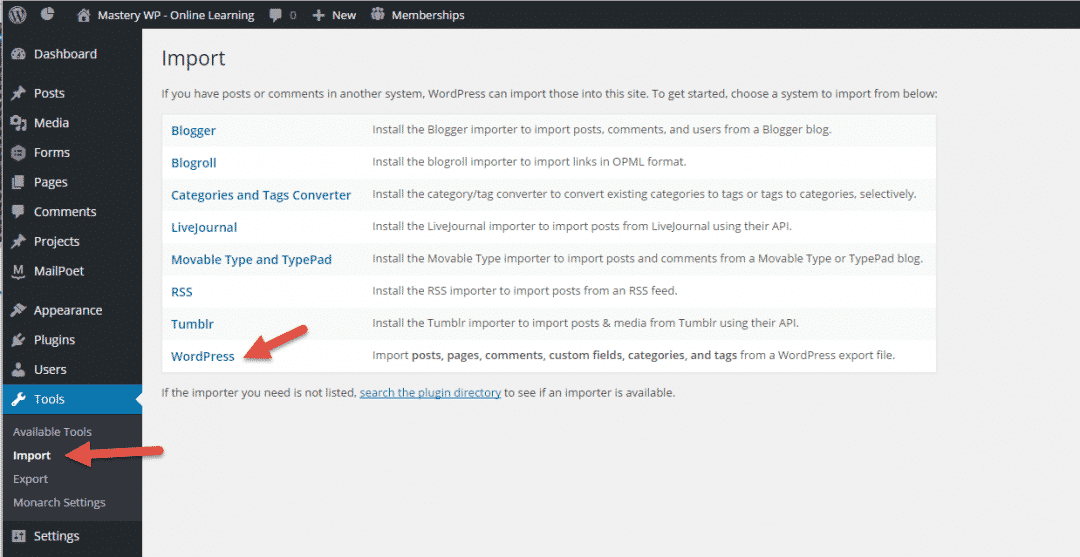When you download and export in WordPress.com it will create an XML file for you to save to your computer.
This format, which is called WordPress eXtended RSS or WXR and contains your posts, pages, comments, custom fields, categories, and tags.
Once you’ve saved the export file, you can use the Import function in an Orlando Web Wizard self hosted WordPress installation by importing the content xml file.
1. Go to https://wordpress.com
2. Login with your username and password
3. Click on “My Site”
4. Click on WP Admin
5. Find and click on “Tools > Export”
Export Image
By uploading your WordPress eXtended RSS (WXR) file you will import all of the posts, pages, comments, custom fields, categories, and tags into the Orlando Web Wizard self-hosted WordPress site.
Choose the WXR (.xml) file to upload, then click Upload file and import.
1. Login to your Orlando Web Wizard self-hosted website.
2. Click on “Tools > Import”
3. Click on “WordPress”
4. Install the WordPress Importer plugin
5. Click the “Choose File” button
6. Look in your computer to file the downloaded XML file.
7. Click on the file and click the “Open” button
8. Select the user you want to add as admin of the content.
9. Make sure to check the
BACK TO OUR: